- Virtual Reality
- Interface
Interface
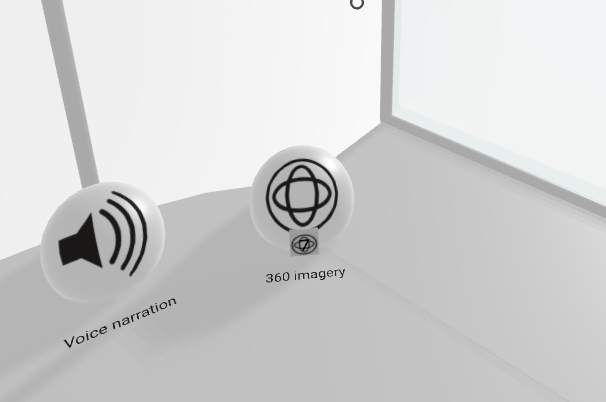
When it comes to user interfaces, Virtual Reality poses a number of challenges, but also opportunities.
A concept called "Progressive Enhancement" means that your Virtual Reality experiences work (if need be by degrading gracefully) on any device.
Indeed, your Virtual Reality experience can be viewed in 2D on desktop by dragging the mouse and "gaze control" (directing a gaze cursor over an actionable element in the scene). Using the 'W', 'A', 'S', and 'D' keys, movement within the scene is possible.
Your Virtual Reality experience is additionally compatible with dedicated 3DOF and 6DOF headsets and controllers.
On mobile devices, the gaze control concept is augmented by tapping into your mobile device's gravity sensors, turning it into a "magic window". The "magic window" rotates as your phone rotates.
Moving into 3D, your Virtual Reality experiences are Google Cardboard compatible; you can insert your phone into a "dumb" headset (ranging from ~1 USD to ~100USD depending on quality and features) to perceive 3D scenes in 3 degree-of-freedom (3DOF) Virtual Reality.
Your Virtual Reality experience is additionally compatible with dedicated 3DOF and 6DOF headsets and controllers. Such headsets and controllers allow the user to point with their hands to actionable objects and even walk around in the scene.
Default 360 environment
You can set a default 360 environment that is used for your footprint's VR experience.
To specify a default environment, go to settings > presence > virtual reality > default 360 environment and upload an equirectangular (2:1) image of your choice under image.
You can choose whether the image should behave as a 4m distance image, or as an image at infinity by specifying so under infinity.
Without a default 360 environment set, your footprint's VR experience will use your regular background image to create a 360 image out of.
You may also be interested in...
- BBCode (under Footprint)
On any page of your website, click the button in the bottom right corner and choose BBCode for online forums.
- URI (under Promotion)
Set the section of the content you wish to drive from to your app.
- Starters (under Menu Example)
- Landing page (under Footprint)
To obtain the link for such a landing page click on view content section + cta as landing page under get started.
- Social media graphic (under Footprint)
Where appropriate, AÍFE adds relevant graphics and text to the graphics.